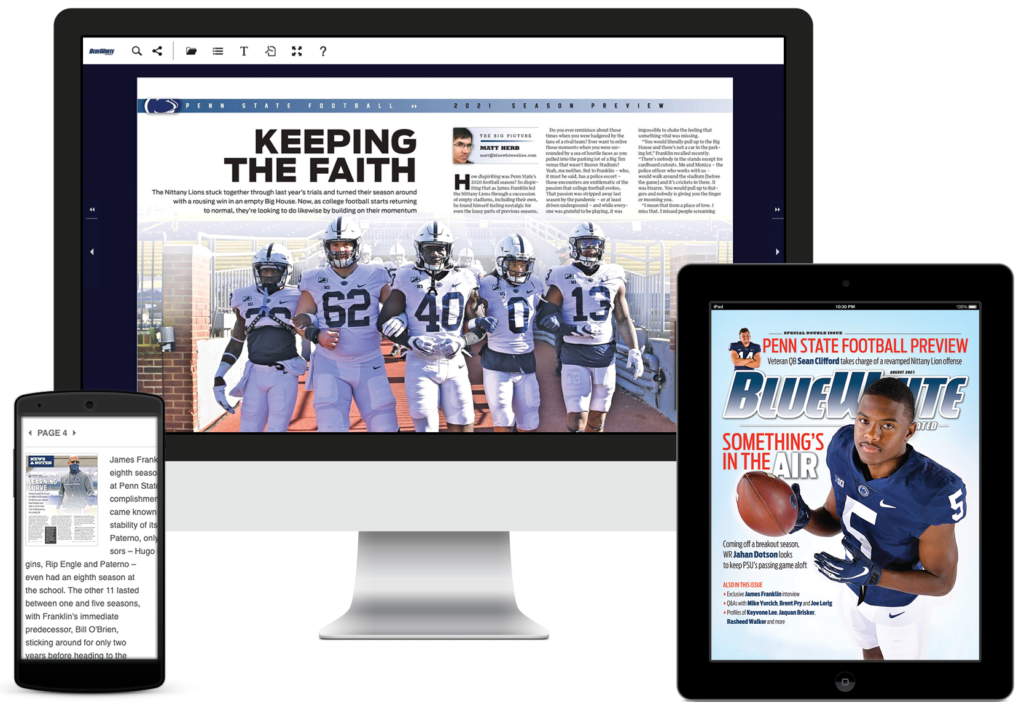
Get the most out of your digital experience with these helpful toolbar tips and keyboard shortcuts. Learn how to zoom, search and navigate through each issue! Please note that not all of these options will necessarily appear in your reader.
The Toolbar

![]() Search: Enter a word or phrase to find within this publication
Search: Enter a word or phrase to find within this publication
![]() Share: Send a link of this publication through email or social media
Share: Send a link of this publication through email or social media
![]() Archive: Display a list of other issues of this publication
Archive: Display a list of other issues of this publication
![]() Table of contents: Display a list of the articles in this publication
Table of contents: Display a list of the articles in this publication
![]() Text mode: View an easy-to-read text version of the page
Text mode: View an easy-to-read text version of the page
![]() Download the PDF version (best for printing pages)
Download the PDF version (best for printing pages)
![]() Open in full-screen mode. (Press ESC on keyboard to return to regular view)
Open in full-screen mode. (Press ESC on keyboard to return to regular view)
![]() See more help topics
See more help topics
Changing Pages
Option 1: click on the arrows on each side of the large window OR…
Option 2: using your keyboard, click the left or right arrows to turn pages back and forth
Zoom
Option 1: Double-click anywhere on a page to zoom in. To zoom-out, double-click anywhere on the screen OR…
Option 2: press the “z” key on your keyboard to zoom in and out of pages
The change zoom levels: when zoomed-in, zoom out in increments with the + and – buttons in the lower left corner
Note: when in larger or largest, you can click & drag in all 4 directions. You can also use all 4 arrow keys in this state.
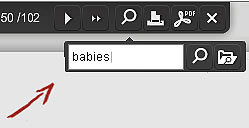
Search
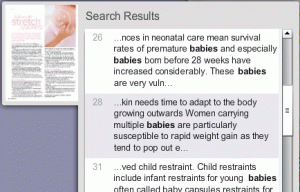 To search the current publication you’re reading: enter your search term in the box provided and click the search button
To search the current publication you’re reading: enter your search term in the box provided and click the search button
A list of results will display – hover over a result to see a preview of the page, click to load the page
Shortcuts
- ‘right arrow’ will flip to the next page (whether you’re zoomed-in or not)
- ‘left arrow’ will flip to the previous page (whether you’re zoomed-in or not)
- ‘z’ will zoom-in and zoom-out
- ‘up arrow’ will scroll up the page when zoomed-in
- ‘down arrow’ will scroll down the page when zoomed-in
- when zoomed-in to larger or largest, ‘left arrow’ and ‘right arrow’ scroll to opposite sides of current pages.
